#sharepoint look and feel
Explore tagged Tumblr posts
Text
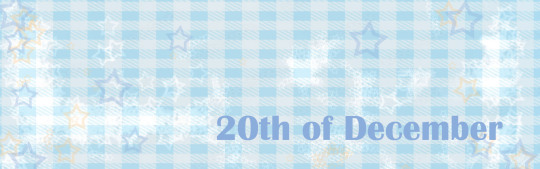
Today is the day... FemReader has to present her work in front of her department and her boss... what could go wrong? (Maybe everthing an she should have read the notification yesterday more carefully...)
"So much from my side. And now I would like to hand over to my colleague. She can tell you more about the exact course of events in the second semester. (Y/N), please." Marx gives you the floor and you continue your presentation to your department and your boss. There are only a hand full of people in the small meeting room, sitting at a few desks arranged to form a large table. In the middle is a beamer, projecting your PowerPoint presentation onto a white wall at the front of the room.
You are proud and relieved that you have done everything so well in such a short amount of time. You and Marx made a good team. When you finally finish, you both get your well-deserved applause, Dorothy winks meaningfully at you and seems almost more relieved than you both are.
But not everyone seems to be satisfied. A new colleague, who has only been with you for a few weeks, raises his hand. "But that's not all the numbers, is it?"
"What? No, of course not. Only the Highlights of events," you say quickly, and Marx adds that you've only taken an extract from the tables. "But if you're interested, we can just throw the whole spreadsheet up on the wall. Hold on..." Marx, who has sat down at the desk next to the screen after his contribution, searches for the relevant file on the sharepoint and opens it for everyone to see.
But something is wrong.
"What is that?!!!" Kira-Clover lets out a shrill scream. Dorothy looks at you in surprise and mumbles something about having guessed it. But you have already noticed what is now clearly visible to everyone on the white wall. You feel hot and cold and wonder why the hell your half-completed bucket list is flickering on the wall. But then you remember.
"No?!? I haven't seriously overwritten all the work I've done in the last few weeks with my unhappy bucket list?" you ask yourself in disbelief. "That strange Pop-up yesterday... Damn it! I should have read it properly...", you remember, boiling hot. "Damn it! Now I've really screwed up..."
Biting your lower lip, you begin to tremble and feel tears welling up in your eyes. That goddamn list! All the things you wanted to do to have a perfect Christmas. But pretty much everything on that wicked list had turned into a negative version of it.
Marx looks at you in disbelief, you look at him in despair and shake your head, while your boss throws a tantrum in the background.
Just as Dorothy is about to save you by simply unplugging the beamer, Marx closes the file.
Then he pulls a USB stick out of his business bag. "You're lucky I always make independent copies on my stick for cases like this..."
A few moments later, the correct and complete file is on the wall and your colleague pulls you over to the chair where he was sitting. "Sit down - I'll take it from here."
As confident as ever, Marx answers the newcomer's question and a few others. But he also knows the answer to the boss's question as to what the hell that was all about.
"Just a little reminder of what you should have experienced before Christmas. That's all, just a little relaxation. Don't take it too seriously if you don't like it."
"But these are private documents on our SharePoint! That's not acceptable. The woman is attracting negative attention again. I can't let her get away with it."
"(Y/N) has a lot of personal problems at the moment. She lost her flat due to structural problems and is now living on a friend's couch. As a close colleague and friend, I know about her problems. If you were a responsible boss, you would have understood and taken her off the extra work. If you were an even better boss," Marx's face darkens within seconds, "you would have done your own damn work, or not sent your Secretaries, who have screwed up the whole work in first place, on holiday. Or not approved their time off at all. You would have kept an eye on their work. And most of all, you wouldn't have let bystanders take the rap for a year's worth of crap for two weeks. Since Julius hasn't been here due to illness, the department has gone down the drain".
You hurry after him.
A murmur goes through the rows of colleagues. But most of them have to agree with Marx. After all, they hadn't known the usually quiet chief secretary could get this angry. Even the current boss, Mr Kira - Clover - looks at him with an open mouth. He really can't think of anything to say in his defence.
"I don't want to be part of that atmosphere anymore. The team is great, but the boss is rubbish. And since Julius won't be back for a while, I've asked for a transfer". The colleague rummages in his bag once more, slips an envelope into the boss's hand and leaves the meeting room, wishing everyone else a Merry Christmas.
"Marx, wait! Thanks for saving me. Even though it was really cool how you handed in your notice, I still can't believe it. Are you really leaving?"
He nods: "Thank you for the flowers, but I would have preferred not to. Both..."
You purse your lips in dismay and nod guiltily. But then your colleague pats you on the shoulder. "But I had to do it. I mean the dismissal. The last few weeks have been too much for me. And for you too, as I can see. Thank you for all the hours we have spent together in the office. But now take care of your private problems and get your love life back on track, yeah?"
After a slightly confused look, you smile at him. "Yes," you say loudly.
#black clover#x reader#x fem!reader#i dont know what i am doing#advent calendar#mereoleona x reader#black clover marx#dorothy unsworth#creative writing
4 notes
·
View notes
Text
get 2 know me meme
tagged by @cryptidafter 🫡
tagging: whoever feels like doing this, but also @watertightvines @ratheralark @needsmoreresearch @chaos0pikachu @skalidris @thepurplewombat @evilhasnever
Do you make your bed?
yep! not like super neatly or whatever but it gets remade every morning to prevent the cats from causing problems.
What’s your favorite number?
seven--just like prev! dunno why exactly, i just vibe with it.
What is your job?
i'm an overworked government bureaucrat, which maybe explains why i think jin guangyao should get to murder whomever he wants.
If you could go back to school, would you?
nooooope. i've got my masters and that is more than enough for me. i've actually told my husband that if i start making any serious noises about going back to school, he has my permission to yell at me.
Can you parallel park?
y... yes. in that once i am parked, i am sure that my car is parallel to something, somewhere.
A job you had that would surprise people?
i'm genuinely not sure any of my day jobs are that exciting lol. uhhh i designed and administered sharepoint online websites for a major canadian university for a while and hated every second of it despite making bank while i did it. god i hate sharepoint so much.
Do you think aliens are real?
i think it's way more unlikely that we're totally alone in the universe.
Can you drive a manual car?
nope, never learned how to drive stick shift unfortunately.
What’s your guilty pleasure?
i'm not sure i feel guilty about it exactly but i do enjoy rewatching gilmore girls while very high.
Tattoos?
just the one, which will be a week old as of tomorrow 👀 it's a stylized rendering of the solar eclipse! my husband and the man of honour at our wedding also got matching tattoos, so it's a very sentimental tattoo for me.
Favorite color?
i'm a jewel tones kind of bitch, so deep forest green, burgundy, etc,
Favorite type of music?
i like a little bit of everything tbh but i mostly listen to grunge and bluegrass.
Do you like puzzles?
no 😤 they stress me out lol
Any phobias?
several, and broadcasting what they are on a public platform like this while knowing i have at least two hatefollowers sounds like a very bad idea.
Favorite childhood sport?
horse-riding! i also took dance and played soccer but riding horses was the most fun. also the cheapest since i just went down to our neighbour's farm and rode her horses lol
Do you talk to yourself?
oh yes.
What movies do you adore?
god, okay, this is hard: the LOTR extended editions, the OG star wars trilogy, OG jurassic park, saved!, batman: the dark knight, captain america: the winter soldier, inception, sunshine, 1408, knives out, parasite, leon the professional, anything directed by hayao miyazaki, anything directed by guillermo del toro (except for the shape of water, which i can't watch because of the scene with the cat)--i'm sure i'm forgetting something.
Coffee or tea?
can't start my day without a cup of tea 👍
First thing you wanted to be growing up?
i wanted to be a veterinarian! but i also wanted to be an astronaut just as badly because i figured even aliens probably have pets, and someone has to look after them.
12 notes
·
View notes
Text
Got the following email from my supervisor this morning (some edits by me to remove potentially identifying information:
Hi Sean,
The overall team director and I met yesterday to review the SharePoint file structure. Firstly, just wanted to truly thank you for gathering all of this information! When we were going through it, we got so excited about how much having all of this information in one hub will be helpful for our staff (knowing it is an ever evolving site!).
As we were going through it, we started to realize the amount of overlap with the CRM process discovery, e.g. intake, design review, etc. So given that these efforts are relatively simultaneous, we wanted to take a look to see if we could rearrange the files to be in a more sequential folder structure (which I know we have gone back and forth on in the past. This structure will better align with the process mapping from theCRM side, while still maintaining clear ownership for the populators (aka the relevant division overseeing the "design and environmental review" folder.
Take a look and let us know of any thoughts / feedback! Also had a few specific questions we wanted your thoughts on that we can discuss at some point today.
Thanks!
I'm skeptical of the benefits and overlap they mention, I'm not sure they need to align with the other project, and I don't think the ownership of folders by "populators" is clear now, with how they made the changes.
But I don't care anymore. Every project or work I get asked to do and get involved with seems to end up like this, and I'm tired of working and investing in something and feeling or having any level of responsibility or enthusiasm and having that ruined or thrown in my face.
The "gathering all of the information" also feels backhanded, because I also had it organized and set up until you decided that needed to be changed.
But whatever.
9 notes
·
View notes
Text

goooood morning! it’s a WFH friday everybody cheer!!!! I have one meeting with a former student from 11-12 to work on grad applications but the rest of the day is project work which will be very fun. I am planning to do a long brainstorming + synthesizing + AY23-24 goal-setting session this weekend (maybe tomorrow?) so I think I can keep focused on discrete projects today. that way I will have some nice concrete ~deliverables~ to show for the week.
here’s what I’d like to do:
FINISH STUDENT LEADERS PROPOSAL. write opening context paragraph. make list of concrete asks for summer/fall at the end with short explanations. draft questions for the working group to discuss next week. move doc into sharepoint (my beloathèd). attach new link to meeting agenda.
FINISH DIGITAL STRATEGY PROPOSAL. I made a long list detailing the limitations of our current strategy earlier this week bc I was so exasperated about it lol but I think that’s way too negative and I don’t want to hurt feelings or bulldoze!! SO I'd like to rewrite the list in the language of opportunities (ie look at all these exciting areas for growth!). I want to limit this proposal to 2 pages and while I can tinker with the order/framing of content I’d like to convey the following: specific aspects of current strategy we need to change (bc not achieving desired results), a new purpose statement, a list of short-term concrete asks (redesign of launch page and search results page, pruning of entries, streamlining of submission process, proposed delegation of new work, etc), and a skeleton sketch of our fall promotion strategy.
ONBOARDING PREP. add a few items to the running list of potential projects for the new hire... maybe fill in some of that onboarding plan if i need a sort of mindless task to work on...
this is a big chunk of work and I’d be satisfied if I got through all that today in addition to this student meeting. however if I am on a roll (or if I get frustrated with the above projects and need to take a break) I can also think about winter course planning (look at sample syllabi, think about learning outcomes, brainstorm possible assignments).
rough timing of the day:
8-10:30 worked on onboarding stuff and work emails
10:30-11 comments on AU's draft
11-12 AU mtg
12-1:30 pick your poison... whichever proposal you feel least like procrastinating on. prob student leaders?
1:30-2:15ish make lunch & do a burst of pod editing
2:15-3:30 work on the other proposal
pod editing
5 notes
·
View notes
Text
I'll have to consider a Google break-up. But this reminds me how I did just go through separation with Microsoft 365.
My very first step was listing out all the places where I use Microsoft and thinking through what my requirements were for replacing them. OneDrive, for the longest time, was my sticking point. This program has saved me twice now when I've had computer issues. I needed something that would keep copies of my files in the cloud, connect with multiple folders, sync instantly, and connect with my phone. I also wanted to pay no more than I was already paying for Microsoft 365. Finally, it had to be easy to use.
For the Office Suite, I just needed something that could open and edit my Microsoft files and have similar features. I rarely use Word/Excel/etc outside of work, though that may change if I do breakup with Google (I use Google Sheets for myriad things).
OneDrive
To replace the online drive and sync, I've switched to pCloud. It isn't free, though. It costs $50-60/year for 500GB (and about a $100 for 2T).
Steps for switching:
Make sure you have downloaded everything from OneDrive to your computer. Most of your files actually live in the cloud and you'll lose access to them when you uninstall OneDrive (note: they'll still be online).
Move all of your files into your User directory or somewhere else on your computer that isn't your OneDrive folder. (Learn from my mistakes...)
Uninstall OneDrive.
Go through your files and delete all of your OneDrive folders.
Download and install pCloud and follow their directions.
(Note: pCloud does have a OneDrive import feature, but I did not use that and I do not know how well it supports uninstalling OneDrive afterward.)
I also have pCloud on my phone now. I don't know if I just have rosy glasses on, but it feels nicer than the OneDrive app.
(Note: I do not rec NextCloud. I tried it and was met with nothing but pure frustration. Plus, for basic sync, I learned I had to download another program/extension, but then it was super unclear on how to install that extra bit and etc etc etc.)
ETA: OneDrive will still exist in some pretty critical default filepaths (e.g., your desktop folder). I followed this to fix it in my registry.
Office Suite
I've downloaded LibreOffice (free!)for this. If your Calc is an utter glacier when you open it, look up how to check the "Force Skia software rendering" box. That fixed the issue for me.
If you prefer ribbons over menus, there is a view option for that, too.
I am also currently trialing Typora, which costs $15 and is beautiful. It is a Markdown editor in which your Markdown is instantly rendered.
Other Microsoft Apps
I don't tend to use other Microsoft apps much outside of work. If I used a desktop email client, I'd probably go back to Thunderbird, which I used back in college.
As for OneNote, I'm not sure. Obsidian, which I use for my worldbook for my current story, is fantastic, but I've not tried to have different projects on it at once.
For teams, there's Slack and Discord. For the Sharepoint side of teams, maybe Box, Basecamp, or Confluence? I've not really looked into this because I don't use Teams in my non-work life and there is a 0% chance my workplace transitions away from Teams and Sharepoint anytime soon.
For Notepad, Notepad++ has always been one of the first programs I download to new computers. It is stellar.
For other apps, I'm already using alternatives (e.g., VLC Media Player, Firefox, WonderShare) or they aren't programs I even knew existed (e.g., Journal?, Family?). A few, though, just feel like system tools (e.g., Snipping Tool, Calculator).
Of course, there is the Linux of it all.
I have considered linux before. I have even tried linux (Ubuntu) before.
Most of what I use these days will work with Linux, with one major and rather important-to-me exception: Scrivener.
I am yet to find a single other application I like half as well as Scrivener.
Just in time for Valentine’s Day... 💔
Ready to break up with Google?

So are we!
We’ve rounded up a bunch of privacy-centric alternatives for everything Google.

Check out the full list over on the blog!
- The Ellipsus Team xo
49K notes
·
View notes
Text
Best PDF Annotation Tools for Remote Teams in 2025
In the post-pandemic era, remote and hybrid work models have become the norm for many organizations. As teams collaborate across different locations and time zones, the need for efficient digital tools has grown—especially when it comes to reviewing, editing, and sharing documents.
PDF annotation tools have become an essential part of modern remote workflows. Whether you're editing contracts, giving design feedback, or reviewing technical manuals, a good PDF annotation tool can streamline communication, reduce errors, and enhance collaboration.
So, which PDF annotation tools should remote teams consider in 2025? Let’s explore some of the best tools available today, along with key features that make them ideal for distributed teams.
Why Do Remote Teams Need PDF Annotation Tools?
Remote teams face several challenges when it comes to document collaboration:
Difficulty in giving precise feedback on documents
Version control issues
Delays in approvals or changes
Miscommunication due to unclear comments
PDF annotation tools solve these problems by allowing users to highlight text, add sticky notes, draw shapes, insert comments, and track revisions—ensuring everyone stays on the same page (literally and figuratively).
Best PDF Annotation Tools for Remote Teams in 2025
1. Adobe Acrobat Pro DC
Best for: Enterprise-level teams and design-heavy documents
Adobe Acrobat remains the gold standard in PDF editing and annotation. With features like comment tracking, digital signatures, and seamless cloud integration, it's great for collaborative work.
Key Features:
Add comments, notes, and highlights
Real-time collaboration via Adobe Document Cloud
Integration with Microsoft Teams and SharePoint
Supports password-protected PDFs
Cons: Expensive subscription for smaller teams
2. Bugsmash (Recommended for UI/UX, Web & Document Feedback)
Best for: Teams looking for a centralized feedback platform across web pages, apps, and PDF files
Bugsmash is not just a bug reporting tool—it offers powerful PDF and web annotation features designed for remote-first product, design, and QA teams.
Key Features:
Easy annotation on PDFs, images, and web elements
Visual feedback with screen capture and markup
Centralized dashboard for feedback management
Collaborative comments and tagging features
3. Kami
Best for: Education and training teams
Kami is designed for collaborative learning and team onboarding. It enables real-time annotations, audio/video feedback, and integrations with platforms like Google Classroom.
Key Features:
Live collaboration and voice annotations
Works well with Chromebooks and Google Drive
Offline access to documents
Cons: May not be suitable for advanced business documentation
4. PDFescape
Best for: Small businesses looking for a free PDF editor
PDFescape offers basic annotation tools in a free, browser-based format. Great for startups or teams needing simple markup capabilities without heavy installations.
Key Features:
Add text, highlights, and sticky notes
Supports form filling and basic editing
No downloads required
Cons: Limited cloud collaboration features
5. Xodo PDF
Best for: Teams working across mobile and desktop devices
Xodo offers cross-platform syncing and strong annotation tools for Android, iOS, and desktop users. It's fast, intuitive, and great for on-the-go document reviews.
Key Features:
Highlighting, underlining, shapes, and text boxes
Sync with Google Drive, Dropbox, and OneDrive
Real-time collaboration
Cons: UI can feel cluttered for new users
Choosing the Right Tool for Your Team
When picking the best PDF annotation tool for your remote team in 2025, consider the following:
Ease of Use: Intuitive tools reduce the learning curve.
Real-time Collaboration: Enables faster decision-making.
Integration: Check compatibility with Google Workspace, Slack, Teams, etc.
Security: Look for tools with encryption and access controls.
Cost: Choose based on your team size and budget.
Conclusion
PDF annotation tools are no longer just a “nice-to-have”—they’re essential for maintaining productivity, clarity, and speed in remote environments. From enterprise teams to nimble startups, the right tool can dramatically improve collaboration across geographies.
If you're looking for a centralized, powerful, and easy-to-use platform for PDF and web feedback, check out Bugsmash – the all-in-one feedback and annotation solution tailored for modern remote teams.
0 notes
Text
When old-school enterprise content systems start to feel like roadblocks instead of roadmaps, it's time to look into a more agile, future-proof solution. For thousands of international organizations, SharePoint migration has been the go-to move for modernizing digital infrastructure. And it's no wonder—SharePoint isn't another platform. It's a collaborative powerhouse designed for today's high-speed, cloud-based business world.
#ibm filenet to sharepoint migration#livelink to sharepoint migration#sharepoint migration#sharepoint vs egnyte#xerox docushare to sharepoint migration
0 notes
Text
Instant Tableau to Power BI Migration: How to Make It Seamless
Migrating from Tableau to Power BI can be a game-changer for businesses looking to leverage Microsoft’s powerful analytics ecosystem. However, without proper planning, the transition can become complex and time-consuming. At OfficeSolution, we specialize in making the migration process smooth and efficient. In this guide, we’ll walk you through the essential steps to ensure a seamless Tableau to Power BI migration.
Why Migrate from Tableau to Power BI?
Many organizations switch from Tableau to Power BI for various reasons, including:
Cost Efficiency: Power BI is often more affordable, especially for companies already using Microsoft products.
Seamless Integration: Power BI integrates well with other Microsoft tools like Excel, Azure, and SharePoint.
User-Friendly Interface: Power BI offers an intuitive, easy-to-use interface with AI-driven analytics.
Scalability: Power BI provides better scalability for growing businesses.
Enterprise Security: Microsoft’s security features ensure data protection and compliance.
Key Steps for a Smooth Tableau to Power BI Migration
1. Assess Current Tableau Assets
Before starting the migration, take inventory of your existing Tableau reports, dashboards, and data sources. Identify:
The number of dashboards and workbooks.
Data sources and connections.
Calculated fields and formulas.
Filters, parameters, and custom scripts.
This assessment helps prioritize critical reports and understand potential compatibility issues.
2. Map Tableau Features to Power BI
While Tableau and Power BI have similar functionalities, some features differ. A direct one-to-one conversion isn’t always possible, so it’s crucial to:
Identify equivalent features in Power BI.
Adjust visualization settings to match Tableau’s aesthetics.
Recreate calculated fields using DAX (Data Analysis Expressions) in Power BI.
3. Prepare Your Data for Migration
Data connections and structures in Tableau may not directly translate to Power BI. Ensure:
All data sources are compatible with Power BI.
SQL queries are optimized for Power BI.
Data models are cleaned and structured correctly.
4. Recreate Dashboards and Reports
Manually rebuild dashboards and reports using Power BI’s visual tools. Focus on:
Maintaining a consistent look and feel.
Ensuring all interactive filters and drill-downs function properly.
Validating data accuracy by comparing Tableau and Power BI outputs.
5. Optimize Performance
Power BI and Tableau handle data differently, so performance tuning is essential:
Utilize Power BI Aggregations to speed up queries.
Optimize DAX formulas for better efficiency.
Implement Row-Level Security (RLS) for controlled access.
6. Train Users and Ensure Adoption
Even with a successful migration, user adoption is crucial. Conduct:
Hands-on training sessions for Power BI users.
Workshops and Q&A sessions to address concerns.
Documentation and guides to help employees transition smoothly.
7. Test and Validate Before Deployment
Before going live, perform a thorough validation:
Cross-check data accuracy between Tableau and Power BI.
Conduct user acceptance testing (UAT) to ensure dashboards meet business needs.
Fix any inconsistencies or missing elements.
Make Your Migration Seamless with OfficeSolution
Migrating from Tableau to Power BI doesn’t have to be overwhelming. With the right approach and expertise, the transition can be seamless and efficient. At OfficeSolution, we offer professional migration services to help businesses switch to Power BI without losing valuable insights.
Need expert guidance? Contact OfficeSolution today and transform your data analytics experience!
visit us : https://tableautopowerbimigration.com/
0 notes
Text
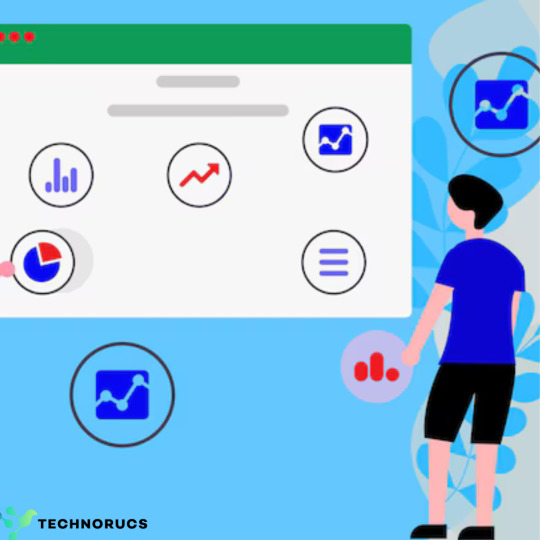
SharePoint Customization For Seamless Business Operations
Introduction
In today’s fast-paced digital environment, businesses require efficient collaboration, document management, and workflow automation to stay competitive. Microsoft SharePoint is a powerful platform that enables organizations to manage content, improve communication, and automate business processes. However, out-of-the-box SharePoint functionalities may not always align perfectly with specific business needs. Customizing SharePoint ensures that businesses can tailor the platform to meet unique operational requirements, improving efficiency and user experience.
This article explores SharePoint customization, its benefits, key features, and best practices to achieve seamless business operations.
Understanding SharePoint Customization
SharePoint customization involves modifying and extending the platform’s default features to align with business-specific requirements. This can include adjusting site structures, creating custom workflows, integrating third-party applications, and enhancing user interfaces.
Key Aspects of SharePoint Customization:
Custom Workflows: Automate business processes and approvals.
User Interface Customization: Modify the look and feel to match branding.
Integration with Other Systems: Connect with ERP, CRM, and other enterprise applications.
Security and Access Control: Implement role-based permissions and compliance measures.
Document Management Enhancements: Improve search, metadata, and document workflows.
Benefits of SharePoint Customization
1. Enhanced Collaboration
Customizing SharePoint allows teams to create tailored workspaces, ensuring better communication and collaboration across departments.
2. Increased Productivity
Automating manual processes through custom workflows reduces repetitive tasks and allows employees to focus on high-value activities.
3. Improved User Experience
A well-designed user interface with personalized dashboards and navigation improves accessibility and efficiency.
4. Seamless Integration
Integrating SharePoint with third-party applications such as Microsoft Teams, Power BI, and ERP systems ensures smooth data exchange and process optimization.
5. Scalability and Flexibility
Custom solutions allow businesses to scale their SharePoint environment as they grow and adapt to changing requirements.
Key Customization Strategies for Seamless Business Operations
1. Custom Site Design and Branding
Apply company branding, themes, and layouts to ensure consistency.
Use SharePoint Designer or modern UI customization techniques to create user-friendly interfaces.
2. Automated Workflows
Utilize Power Automate to automate approvals, notifications, and task assignments.
Implement AI-driven workflows to enhance decision-making and efficiency.
3. Personalized Dashboards and Reporting
Use Power BI to create dynamic reports and real-time analytics dashboards.
Customize SharePoint lists and libraries to display relevant KPIs.
4. Advanced Document Management
Enable version control, metadata tagging, and advanced search functionalities.
Implement automated document categorization for easy retrieval.
5. Integration with Business Applications
Connect SharePoint with CRM and ERP systems to synchronize business operations.
Use APIs and connectors to integrate SharePoint with third-party tools.
6. Enhanced Security and Compliance
Implement role-based access controls and multi-factor authentication.
Ensure compliance with industry regulations such as GDPR and HIPAA.
Best Practices for Effective SharePoint Customization
1. Understand Business Requirements
Before customizing SharePoint, conduct a thorough analysis of business needs and workflows to determine the best customization approach.
2. Follow Microsoft Best Practices
Use recommended customization techniques such as the SharePoint Framework (SPFx) for modern development and avoid excessive use of outdated customization methods.
3. Ensure Mobile Compatibility
Design custom features that are responsive and accessible across devices to support a mobile workforce.
4. Regularly Update and Maintain
Keep SharePoint customizations updated with the latest Microsoft updates and security patches to ensure optimal performance.
5. Train Users and Provide Support
Educate employees on customized features and provide ongoing support to maximize adoption and usability.
The Future of SharePoint Customization
As Microsoft continues to enhance SharePoint, future trends include:
AI-driven Automation: Using artificial intelligence for predictive analytics and workflow optimization.
Low-code and No-code Development: Enabling businesses to customize SharePoint with minimal coding effort using tools like Power Apps.
Hybrid and Cloud Solutions: Seamless integration with Microsoft 365 and hybrid cloud environments for enhanced flexibility.
Conclusion
Customizing SharePoint is essential for businesses looking to optimize operations, improve collaboration, and enhance productivity. By leveraging custom workflows, integrations, and user-centric design, organizations can unlock the full potential of SharePoint and achieve seamless business operations.
Whether you are a small business or a large enterprise, investing in SharePoint customization ensures that your organization remains agile, efficient, and prepared for the future of digital transformation.
0 notes
Text
Document Management Integration Guide
```html
Welcome to the Document Management Integration Guide!
Ever heard the term "document management integration" and wondered what it means for you? You're not alone. It's easy to feel overwhelmed with all the tech jargon flying around. But don't worry, I'll explain it in simple terms.
What is Document Management Integration?
Document management integration is about connecting your business's document management system with other tools. Basically, it ensures all your digital documents work together with the systems you use daily. This integration makes it easier to streamline how you work without jumping between different apps.
Imagine if all your business data could communicate effortlessly. How much more productive could you be? This integration connects your documents with email software, CRM systems, and more. It's like putting everything under one digital roof.
Why Document Management Integration is Crucial for Businesses
Today, using smart automation isn't just a choice—it's a must to stay competitive. We're in a fast-paced tech era. Businesses not using effective document management systems may fall behind.
With document management integration, you can:
Work more efficiently with automated processes.
Make fewer mistakes by reducing manual data entry.
Ensure data accuracy and meet industry standards.
Increase productivity by eliminating repetitive tasks.
Here at Media & Technology Group, LLC, we're dedicated to helping your business leverage technology to stay competitive and efficient.
Steps to Implement Document Management Integration
There's no universal way to do this, but here's a simple guide to help you:
1. Identify Your Business Needs
Start by looking at your current workflows. What systems are in place? Where are the bottlenecks? Spotting these areas lets you focus on integrations that will have the biggest impact.
2. Choose the Right Document Management System
Not all software is alike. Find one that suits your needs and can integrate with your other systems. Options like SharePoint, Google Drive, and Dropbox Business are popular choices. Weigh their pros and cons to decide.
3. Evaluate Integration Compatibility
Ensure your chosen software can work well with your current applications. You might need some expert advice to understand
0 notes
Text
Testing Microsoft's New Copilot Voice - Free to Use
Join the newsletter: https://avocode.digital/newsletter/
Introduction to Microsoft’s New Copilot Voice
Microsoft's AI capabilities continue to advance, and their latest innovation, **Copilot Voice**, pushes the boundaries of what voice assistants can achieve. Introduced as a sophisticated tool designed for modern professionals, Copilot Voice is not just a virtual assistant; it's a personal productivity partner. This cutting-edge AI assistant is poised to revolutionize how users interact with their devices, making daily tasks more intuitive and seamless. And the best part? You can test it for free. Let's dive deep into what Copilot Voice offers and how you can start using it today.
Getting Started with Copilot Voice
To begin, accessing Copilot Voice is straightforward. Microsoft has ensured that this tool is readily available to anyone eager to explore its functionalities. Here’s a step-by-step guide:
1. Ensure Compatibility
Before you start, make sure your device is compatible with Copilot Voice. It works best with:
Windows 11 operating system
Latest version of Microsoft Office
A microphone-enabled device
2. Install the Necessary Updates
It’s crucial that your system has the latest updates installed. Check for any Windows or Microsoft Office updates to ensure you have the most optimized environment for Copilot Voice.
3. Activate Copilot Voice
Once your system is updated, you can activate Copilot Voice through the Microsoft Office application suite. Navigate to the setup section and look for **Voice Activation Settings**. Following the prompts will initiate the setup process.
Key Features and Functionalities
Microsoft's Copilot Voice is packed with features tailored to enhance productivity. Below are some of its standout capabilities:
1. Natural Language Processing
Copilot Voice is designed with advanced **Natural Language Processing (NLP)**, allowing it to understand and respond to complex commands in a conversational manner. This makes your interactions feel more human-like.
2. Task Automation
One of the major benefits is its ability to automate repetitive tasks. You can ask Copilot Voice to:
Schedule meetings
Send emails
Generate reports
3. Contextual Awareness
The AI assistant is contextually aware, meaning it can understand the context of your requests based on prior interactions. This allows for more precise and efficient execution of tasks.
4. Integration with Microsoft Ecosystem
Copilot Voice seamlessly integrates with the entire Microsoft ecosystem, including **Outlook, Teams, OneDrive,** and **SharePoint**. This ensures that your workflow remains uninterrupted and smooth.
Testing the Performance: Hands-On Experience
We conducted an in-depth test of Microsoft’s Copilot Voice to see how it performs in a real-world setting. Here’s a breakdown of our findings:
1. User Interface
The interface is sleek, intuitive, and user-friendly. It's designed to minimize distractions with a clean layout, making it easy to navigate.
2. Voice Recognition Accuracy
During our testing, Copilot Voice demonstrated high accuracy in understanding and processing voice commands. Even with background noise, the AI managed to interpret commands effectively.
3. Response Time
The response time was impressively swift, ensuring that commands were executed almost instantly. This quick feedback loop significantly enhances user productivity.
4. Learning Curve
Copilot Voice has a minimal learning curve. The onboarding process includes guided tutorials that help users get acquainted with the functionalities swiftly.
5. Customization Options
Users have the flexibility to customize commands and set preferences according to their needs. This personalization aspect enhances the overall user experience.
Pros and Cons
Like any technology, Copilot Voice has its strengths and areas for improvement. Here’s a snapshot:
Pros
High Accuracy in Voice Recognition: Even in diverse environments.
Wide Integration: Seamlessly works with other Microsoft applications.
User-Friendly Interface: Easy to navigate for users of all tech skill levels.
Free to Test: No cost barrier to exploring its capabilities.
Cons
Compatibility Limitation: Best performance is on Windows 11.
Initial Setup Time: Needs adequate system preparation and updates.
Language Restrictions: Limited to certain languages for optimal NLP performance.
Conclusion
Microsoft’s Copilot Voice is a promising AI voice assistant that is set to transform how users interact with their digital workspace. Its blend of advanced NLP, task automation, and deep integration with the Microsoft suite positions it as a formidable tool in the productivity arsenal. Whether you're a professional looking to streamline your workflow or a tech enthusiast eager to explore the latest in AI advancements, testing Copilot Voice offers valuable insights into the future of digital assistants. And with Microsoft offering it for free, there’s no reason not to give it a try. Experience the future of voice assistants with **Copilot Voice** today and see firsthand how it can redefine your digital interactions. Want more? Join the newsletter: https://avocode.digital/newsletter/
0 notes
Text
How to Customize the News Web Part in SharePoint Online?
The SharePoint modern news web part is a useful way to share announcements and updates in SharePoint Online.
With some simple customizations, you can make this web part stand out and match your site's look and feel.
In this article, we'll walk through customizing various aspects of the news web part like layout, headers, text formatting, and more.

Change the Web Part Layout
The news web part offers three layout options to choose from:
Stacked
Column left
Column right
You can select the layout that best fits your content and page design. Here's how:
Edit the page where the news web part is added and select the web part to open the property pane
Under "Appearance", find the Layout setting
Choose your preferred layout: stacked, column left, or column right
The stacked layout places news posts vertically one under the other. The left and right column layouts show posts side-by-side in columns.
Customize the Headers
By default, the news web part shows the post title, author name, and published date. You may want to change these headers.
To customize headers:
Edit the news web part properties
Navigate to "Headers"
Delete any headers you don't need
Edit existing headers by changing the display text
Add new headers as needed
Some useful headers you can add include category, feature image, summary, etc.
Change Text Formatting
Make your news posts more visually interesting by applying text formatting. Here are some formatting options:
Use Rich Text Column for Body
In list settings, change the body column type to "Multiple lines of text" with "Rich text" formatting
Posts added after this will support text formatting
You can then make words bold, italicize text, add color, and more!
Format Column Values
In the web part properties pane, go to "Posts" > "Columns"
Choose the column and edit its formatting
Columns like Title and Headers can be formatted this way.
Show Featured Images
Adding images helps draw attention to important posts. Here's how to show images in the news web part:
In list settings, add a column called "Feature Image" of type "Hyperlink or Picture"
When creating posts, add the URL of the featured image in this column
In web part properties, go to "Appearance" > Show Featured Image
Set value to "Yes"
The chosen image will now show up prominently at the top of each news post.
Customize the Post Excerpt
The post excerpt shows a short preview. Customize what shows in the excerpt:
In web part properties, go to “Posts” > “Excerpt”
Select one of the following:
None: Do not show an excerpt
Number of sentences: Specify sentences visible
Manual Excerpt: Enter custom excerpt text
Post Body: Show full post content
For a consistent preview length, set a fixed number of sentences. To highlight key points, write a custom excerpt.
Show News Posts Selectively
Show only certain news posts by applying filters:
Under “Filters”, check “Enable post filtering”
Choose either Categories or Tags
Select the specific categories/tags to show
SharePoint will only display posts belonging to the selected categories or tags.

Match Color Theme
Make your news web part blend with site theme colors:
Under “Appearance”, pick a predefined color theme
Or enter custom colors for backgrounds, text, links, borders, etc.
Choosing a lighter background color works best for readability.
Final Touches
Finally, customize these last settings:
Number of posts: Control how many posts display
Sort order: Newest first or oldest first
Info position: Show post info above or below title
Image position: Place image above or below title
Text alignment: Align post text left/center/right
Post space: Add spacing between posts
And that covers how to customize the news web part in SharePoint Online! With these steps, you can tweak the web part to match any site design.
0 notes
Text
When old-school enterprise content systems start to feel like roadblocks instead of roadmaps, it's time to look into a more agile, future-proof solution. For thousands of international organizations, SharePoint migration has been the go-to move for modernizing digital infrastructure. And it's no wonder—SharePoint isn't another platform. It's a collaborative powerhouse designed for today's high-speed, cloud-based business world.
#ibm filenet to sharepoint migration#livelink to sharepoint migration#sharepoint migration#sharepoint vs egnyte#xerox docushare to sharepoint migration
0 notes
Text
Enhance your SharePoint intranet with custom branding and design flexibility. Tailor the look and feel to align with your organization's identity, creating a cohesive and professional user experience.
0 notes
Text
Ignite Employee Love for Your Intranet: 5 Tips to Create an Engaging Homepage
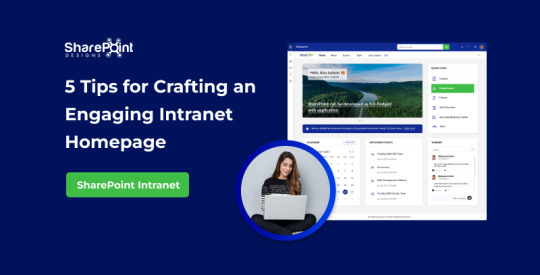
SharePoint Services
In today's digital age, where connectivity and collaboration are paramount, an organization's intranet serves as the central hub for its employees. This in-house website brings together resources, documents, applications, and communication tools, fostering seamless interaction within the organization.
Crafting an intranet site that reflects the brand and engages employees is vital for a thriving workplace environment. The starting point of this engagement journey lies in homepage design. Here are five essential tips to create a best-looking intranet homepage that ignites employee interest and participation.
1.Less is More: Embracing Simplicity
Simplicity is the cornerstone of effective design. An engaging intranet doesn't overwhelm users with cluttered layouts or excessive elements. Instead, it focuses on delivering the necessary information succinctly. A clean and organized design captures users' attention just as a well-presented meal appeals to the senses.
The "less is more" philosophy ensures that concepts are conveyed clearly without confusion. Drawing inspiration from successful brands like Apple and Google, we explore the power of minimalism in design, enhancing accessibility and user satisfaction.
Please feel free to check some of our examples that use the tips from this blog!

2. The Psychology of Color: Creating Emotional Connections
Colors wield a significant influence on human perceptions and emotions. Studies reveal that our brains form rapid judgments based on colors, impacting our impressions within seconds. Leveraging this phenomenon, the right color palette can establish a strong connection between users and your organization.
Adhering to the 60-30-10 rule and strategically assigning colors, your design can communicate brand identity and elicit desired emotions. Colors are not just visual elements but the heart of your design's personality.
3. Visual Storytelling: Harnessing the Power of Images
Visuals are a compelling medium to capture attention and convey complex ideas. In the context of intranet design, appropriate visuals are key to engaging users. Banners, news web parts, and icons come alive with well-chosen images that provide instant context.
Maintaining a balance between minimalism and relevance ensures that each visual element serves a purpose without overwhelming the interface. Selecting visuals thoughtfully enhances engagement and credibility, drawing users deeper into the content.
4. Typography: Crafting Clear and Impactful Communication
Typography, often overlooked, wields a remarkable influence on design. Think of fonts as the unsung heroes, quietly shaping readability, clarity, and the overall user experience. When you choose the right fonts, you're setting the stage for information to be effortlessly absorbed and aesthetically pleasing.
Fonts aren't just letters; they're the storytellers of your design. They guide readers through content with an array of sizes and styles, like characters in a captivating storybook. Picture readability as the cornerstone – it's about crafting an inviting space where factors like line length and text alignment contribute to a warm, welcoming atmosphere.
But here's the real secret sauce: maintaining a clear hierarchy in typography. It's like a roadmap, guiding users to the heart of your intranet. Think of headings, subheadings, and body text as your trusted guides, each with the perfect font size, weight, and color that speak volumes, ensuring your design communicates effectively and deeply engages your audience, just as you intended!
5. Fostering Interaction: From Portal to Community
Interactivity transforms an intranet from a static information repository into a dynamic platform for engagement. Components like comment sections, discussion forums, and polls invite employees to participate actively.
This inclusivity fosters a sense of belonging and promotes open dialogue. Beyond communication, interactivity enables real-time collaboration, enhancing productivity in the era of remote/hybrid. By aligning interactive features with user expectations, you can create an intranet that nurtures an engaged and connected organizational culture.
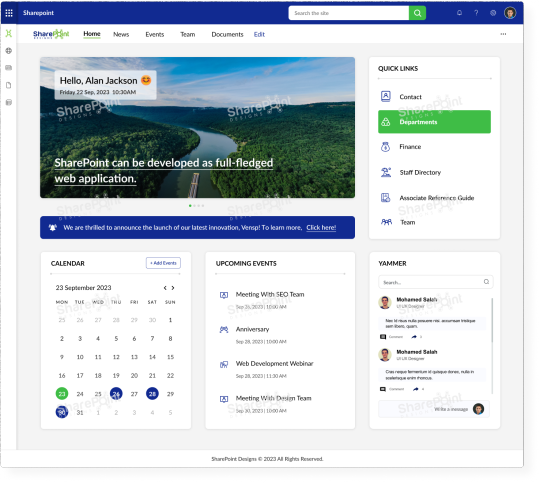
Conclusion
Designing an engaging intranet homepage requires careful consideration of design principles and user psychology. By embracing simplicity, leveraging the psychology of color, harnessing the power of visuals, utilizing effective typography, and fostering interactivity, you can craft a homepage that reflects your brand and resonates with employees.
An intranet design that prioritizes user engagement contributes to a thriving organizational culture, where employees feel valued, connected, and empowered.
0 notes
Text
SharePoint 2013 TIP: How to Create a New Website Using PowerShell
Are you eager to set up a new website in SharePoint 2013 but unsure where to start? Look no further! In this comprehensive guide, we will walk you through the process of creating a brand-new website using the power of PowerShell. No need to worry if you are new to the world of SharePoint; we've got you covered. Get ready to unlock the potential of SharePoint 2013 and make your web creation process a breeze!
1. What is SharePoint 2013?
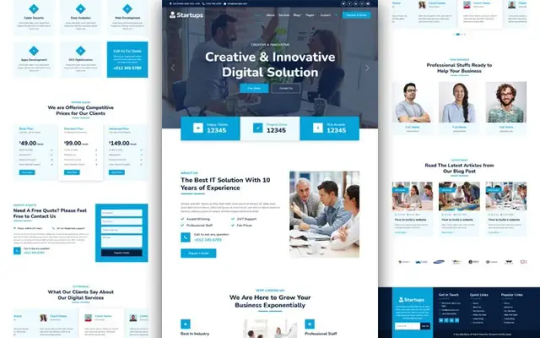
SharePoint 2013 is a powerful web-based platform developed by Microsoft that allows organizations to create, manage, and collaborate on various types of websites and web applications. With its user-friendly interface and robust features, SharePoint 2013 has become a go-to platform for businesses seeking effective content management and team collaboration.
2. Why Choose PowerShell for Website Creation?
You might wonder why we specifically recommend using PowerShell for website creation in SharePoint 2013. Well, PowerShell is a versatile scripting language that empowers administrators and developers to automate various tasks within SharePoint. It offers a seamless way to perform bulk actions, manage sites, and handle complex configurations efficiently. Moreover, PowerShell provides greater flexibility and control, ensuring a smoother website creation experience.
3. Setting Up SharePoint 2013
Before diving into website creation, it's crucial to set up SharePoint 2013 correctly. Follow these simple steps to ensure a smooth process:
Install SharePoint 2013 on your server.
Configure necessary service applications like Search and User Profile.
Create a new site collection and specify the primary site administrator.
4. Understanding PowerShell Basics
New to PowerShell? Don't fret! Let's cover some essential PowerShell commands and concepts to help you get started:
Cmdlets: PowerShell commands, also known as cmdlets, are the building blocks of scripts.
Variables: Store and retrieve data using variables, which act as containers.
Get-Help: Use this cmdlet to access valuable information and examples for other commands.
Pipelines: Connect multiple cmdlets to form a pipeline, allowing for a series of actions.
5. Getting Started with Website Creation
Now that you have SharePoint 2013 set up and a basic understanding of PowerShell, it's time to initiate the website creation process. Let's explore the fundamental steps:
Open the SharePoint 2013 Management Shell.
Connect to the SharePoint farm using the Connect-SpServer cmdlet.
Create a new web application with New-SPWebApplication.
Generate a new site collection using New-SPSite.
Verify the successful creation of your website.
6. Creating a New Website Using PowerShell
In this section, we delve deeper into the process of creating a new website using PowerShell. We'll cover important parameters and options to customize your website according to your specific requirements. Let's get started:
Define the website's URL and title.
Specify the template for your website (e.g., Team Site, Blog, Project Site).
Configure navigation options and regional settings.
Set permissions for site administrators and users.
7. Customizing Your Website
SharePoint 2013 offers a wide range of customization options to enhance your website's look and feel. Some key customizations include:
Themes: Apply pre-designed themes or create your own to match your brand identity.
Web Parts: Add dynamic content and functionality with various web parts.
Site Columns and Content Types: Create custom metadata to better organize your content.
Master Pages: Design a unique master page to control the overall layout and design.
8. The Power of Webflow Free Templates
Are you looking for stunning website designs without the hassle of starting from scratch? Webflow free templates are the answer! These ready-to-use templates offer eye-catching designs and responsive layouts, making your SharePoint website stand out without a hitch. Simply import a template into your website and customize it to suit your needs.
9. Leveraging SharePoint Features
SharePoint 2013 is packed with powerful features to enhance your website's functionality and user experience. Some noteworthy features include:
Document Management: Easily manage and share documents across your organization.
Lists and Libraries: Create structured data repositories for improved organization.
Workflows: Automate business processes with customizable workflows.
Search Functionality: Enable users to find information quickly and effortlessly.
10. Best Practices for Website Management
Once your website is up and running, it's essential to manage it efficiently to ensure optimal performance. Here are some best practices to follow:
Regularly backup your site to prevent data loss.
Keep your SharePoint environment up to date with the latest updates and patches.
Monitor site usage and performance to identify and address potential issues proactively.
11. Troubleshooting Common Issues
Encountering problems is a normal part of website management. Let's address some common issues and their solutions:
Slow Performance: Optimize your site by reducing unnecessary customizations and web parts.
Permissions Problems: Double-check user permissions and groups to resolve access issues.
Web Part Errors: Review ULS logs and verify the web part configuration to fix errors.
12. Ensuring Security in SharePoint Websites
Securing your SharePoint website is crucial to safeguarding sensitive information and maintaining user trust. Follow these security practices:
Restrict access to confidential data with proper permissions.
Implement SSL certificates for secure data transmission.
Regularly audit user activity to detect suspicious behavior.
13. Collaboration and Permissions
Collaboration is at the core of SharePoint's capabilities. Granting appropriate permissions ensures smooth collaboration:
Assign different permission levels based on user roles.
Use SharePoint groups to simplify permission management.
Regularly review and update permissions as organizational roles change.
14. Optimizing Website Performance
A well-optimized website provides a better user experience and helps retain visitors. Consider these tips:
Optimize images and multimedia files to reduce load times.
Minimize custom code and scripts that could slow down the site.
Leverage SharePoint content caching to improve page loading speed.
15. Keeping Your SharePoint Site Up to Date
SharePoint evolves, and staying up to date is essential for security and functionality. Follow these steps:
Subscribe to Microsoft's SharePoint blog for updates and announcements.
Regularly review SharePoint community forums for best practices and tips.
Test updates and patches in a non-production environment before applying them.
Read more: Beautiful Website Templates Made for Every Industry
FAQs
How can I access the SharePoint 2013 Management Shell?
To access the SharePoint 2013 Management Shell, open the SharePoint Management Shell as an administrator.
Can I use PowerShell to create multiple websites simultaneously?
Yes, PowerShell allows you to create multiple websites at once, saving you time and effort.
Are Webflow free templates compatible with SharePoint 2013?
Yes, Webflow free templates are fully compatible with SharePoint 2013, providing seamless integration.
Can I customize the permissions for different sections of my website?
Absolutely! SharePoint allows you to customize permissions at the site, list, and item levels.
Is it possible to revert changes made to my SharePoint website using PowerShell?
Yes, you can undo changes made using PowerShell by restoring previous backups of your website.
With these valuable insights, you're now equipped to create a fantastic new website using SharePoint 2013 and PowerShell. Remember to embrace the power of Webflow free templates to add a touch of elegance to your site. Happy website building!
1 note
·
View note